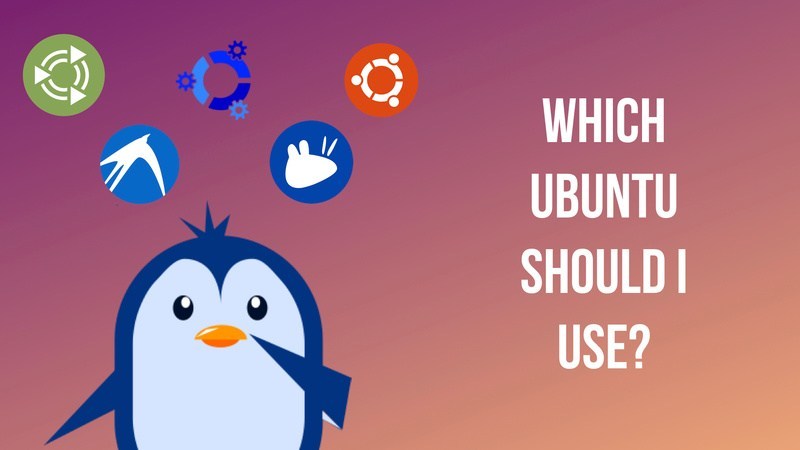If you’ve heard about Linux, then you know about the most popular version for desktop users: Ubuntu. But which flavor of Ubuntu is right for you? If you’ve been reading forums and blogs, you might have come across a few terms like Kubuntu, Xubuntu, Lubuntu, etc. No, these aren’t nicknames people have given to their Ubuntu systems — if you thought so. Let me tell you the reason behind those different names.
These are various versions of Ubuntu that are categorized according to their specific purpose or the desktop environment they use.
When it comes to Linux, you have the freedom to choose your ‘desktop environment’. A desktop environment is basically a bundle of components that provide common graphical user interface elements such as icons, toolbars, wallpapers, and desktop widgets. Most desktop environments have their own set of integrated applications and utilities so that users get a uniform feel while using the OS.
What are the different kinds of Ubuntu available?
In the desktop Linux world, the desktop environment variants are also referred to as ‘flavors’. Below is the list of official Ubuntu flavors:
- Ubuntu GNOME (default Ubuntu flavor)
- Xubuntu
- Lubuntu
- Kubuntu
- Ubuntu Mate
- Ubuntu Budgie
- Ubuntu Kylin
- Ubuntu Studio
I specifically mentioned that these are the ‘official’ flavors. These flavors are endorsed by Canonical, Ubuntu’s parent company. They release a new version at the same time as the main Ubuntu (default GNOME edition) releases. They follow the same development cycle and release schedule.
Since these are the official flavors, does this mean that there are other Ubuntu variants as well?
Yes, but they’re not associated with Canonical. They’re created by hobbyist Ubuntu users who want to use other desktop environments that are not supported officially by Ubuntu.
As you know, unlike Windows and macOS, Linux users have the ‘freedom’ to use their system at will and try out new things. You can install various desktop environments on your Linux system, in parallel with the already installed default desktop environment.
For example, if you’re using Ubuntu GNOME, you can try to install MATE on Ubuntu and switch between the two desktop environments at will.
Expert Linux users, for a hobby and out of curiosity, bring other desktop environments to Ubuntu (coding is involved here) and then other enthusiast Ubuntu users try them out (no coding required). Ubuntu Cinnamon is a good example here.
If a desktop environment (say XYZ) can be installed this way, why would there be a new Ubuntu XYZ flavor?
Because sometimes desktop environments conflict with each other and you end up with a few missing icons, duplicate programs or a not so polished-looking system.
For this reason, dedicated Ubuntu flavors are released so that users get a perfect experience with their selected desktop environment out of the box without needing to install it separately.
So which Ubuntu is best suited for you?
That depends on your needs. Let me list the features and purposes of each official Ubuntu flavor and then you can decide which one is good for you.
1. Ubuntu or Ubuntu Default or Ubuntu GNOME

This is the default Ubuntu version with a unique user experience. It’s the main focus of the Ubuntu team. You’ll find lots of support on the forums and ton of resources online through blog posts and videos as well. In short, it has more support and available resources.
But GNOME requires above-average hardware to function. It’s resource hungry. So if your system has less than 4 GB of RAM, I wouldn’t recommend it.
2. Kubuntu

Kubuntu is the KDE version of Ubuntu. The KDE Plasma desktop environment is known for its point-and-click configuration options. Plasma is modern and sleek-looking. Lots of tweaks are available around the desktop like widgets, screenlets, etc. If you like to customize your desktop, this would be a good choice.
Kubuntu can run perfectly fine on any type of hardware configuration (not too vintage though). If your system has over 2 GB of RAM, you should be fine with it. Considering KDE has improved a lot over the years and is the most lightweight desktop environment while updating this article, it should perform good.
3. Xubuntu
Xubuntu uses the Xfce desktop environment. It’s an old desktop environment and provides you with basic desktop customization options. It might not be as good-looking as other desktop environments, but it certainly is light on system resources.
Even if you have a system with 1 GB of RAM, you should be fine with Xubuntu. You might miss the look and feel of a modern desktop — but it works good.
4. Lubuntu

Like Xubuntu, Lubuntu also caters to the needs of lower-end systems. It uses LXQt with the recent release instead of LXDE on older versions. LXQt is a lightweight, power-efficient desktop environment. If you are coming from Windows XP, it’ll have a similar feel.
Lubuntu is the lightest of them all. Even if you have a system with less than 1 GB of RAM, Lubuntu will handle it. It manages power efficiently so your system doesn’t overheat that often.
With LXQt on board, you do get a modern-look, if not the best while being able to run on less system resources.
5. Ubuntu Unity aka Ubuntu 16.04

Unless you need to use Ubuntu 16.04 for specific reasons, I would advise sticking with the latest Ubuntu 20.04 LTS.
6. Ubuntu MATE

Ubuntu MATE uses the MATE desktop environment, which is forked from GNOME 2. Unlike the current GNOME (version 3), GNOME 2 had a more traditional desktop approach. Many people did not like the new interface of GNOME 3 and this resulted in the birth of the MATE desktop environment.
If you have a lower hardware configuration and you like a more traditional desktop, you’ll enjoy Ubuntu MATE.
7. Ubuntu Budgie

Ubuntu Budgie is the latest official flavor of Ubuntu. As the name suggests, it uses Budgie as the desktop environment. Budgie is developed by Solus Linux. Thanks to its modern and elegant looks, Budgie has quickly developed a good fan following.
Budgie provides you with a macOS-like notification area and a GNOME-like side launcher. The overall UI is aesthetically pleasing. Go for it if you want a modern-looking desktop.
8. Ubuntu Kylin

This Ubuntu flavor is specifically aimed at Chinese users. It provides support for the Chinese language and a few other things more suited to Chinese users. That’s it.
9. Ubuntu Studio
Ubuntu Studio uses the Xfce desktop environment and comes preinstalled with audio and video tools. This Ubuntu variant caters for the needs of audio, video and graphics creators.
If you’re in the creative field, Ubuntu Studio could be of interest to you.
Discontinued Flavours
Edubuntu
Mythbuntu
Which Ubuntu to choose and how?
To sum up, as an average desktop user, your focus should be on the default Ubuntu, Kubuntu, Lubuntu, Xubuntu, Ubuntu Mate, and Ubuntu Budgie. And according to YOUR preference, you can choose to install the one you like.
If you’re still confused about choosing an Ubuntu flavor, I suggest that you try them out. You can start by creating live USBs of the Ubuntu flavors one by one and then test them without even installing them.
I just chose my Ubuntu flavor but I can’t figure out which version to use
That’s another question that might trouble you. You might find yourself wondering if you need to install Ubuntu 18.04, 18.10, 19.04, 19.10, or 20.04? You might even be wondering what those numbers are exactly.
To understand those versions, you need to be familiar with the Ubuntu release cycle. An Ubuntu version number actually consists of the year and the month that it was released. So when you see Ubuntu 18.04, you know that it was first released in April 2018.
Ubuntu releases a new version every six months, and this happens in the months of April (04) and October (10). There are two types of releases:
- Normal release: Released after every 6 months and is supported for 9 months.
- Long-Term Support (LTS) release: Released after every 2 years and is supported for 5 years.
The pros of a normal release are that you get the latest features and applications, and the newest version of the various software packages. However, you’ll need to upgrade every nine months. For example, if you choose to install Ubuntu 19.04 (any flavor), it will not get any updates after Jan ’20. This will leave your system unsecured.
If you choose an LTS release (any flavor) like Ubuntu 20.04 LTS, you don’t need to worry about upgrading to a newer release every 9 months. However, it may take some time before you have the latest versions of some software. LTS releases are preferred for production system machines, and this is why only the stable versions of many programs are made available to them.
At the time of updating this article, if you’re wondering which Ubuntu version to choose, I suggest Ubuntu 20.04. You’ll be covered till 2025.
That’s all fine, but should I go for 32-bit or 64-bit Ubuntu?
Finally, you might ask whether you need to install 32-bit or 64-bit Ubuntu.
To that, my suggestion is to first identify whether you have a 32-bit system or a 64-bit system. You can use this trick in Windows to find that out if don’t have a Linux distro.
If you have Linux installed, you can just type in the following command in the terminal to find out:
lscpu- If your system supports 64-bit and you have more than 2 GB of RAM, install 64-bit Ubuntu.
- If your system supports 32-bit or if it has less than 2 GB of RAM, install 32-bit Ubuntu MATE or Lubuntu.
Just to add, Google Chrome is not supported on 32-bit Linux. So choose wisely.
Have you made up your mind about which Ubuntu to install?
I think I’ve provided enough information to help you decide which Ubuntu you should choose to install. But if you still have questions or even suggestions, do let me know in the comment section below. I always like to read and answer comments.